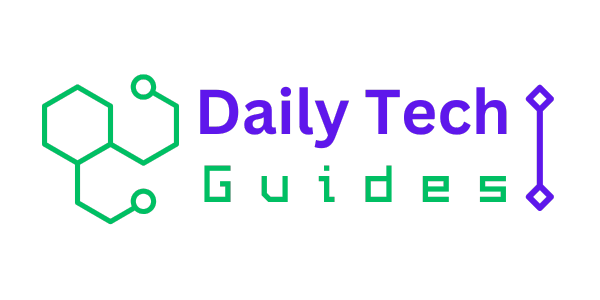Mastering Photoshop – Noise, Textures, Gradients, and Rounded Rectangles

Often, it’s the little details that turn a good layout into a great design; details such as subtle textures, shading and smooth shapes. Photoshop contains a vast array of tools for embellishing a design, but choosing the right one isn’t always easy. Being the obsessive-compulsives that we are, we’ve conducted a huge range of experiments to determine the benefits and disadvantages of each technique. Here, then, is an obsessive[1]compulsive’s guide to some frequently used tools and techniques for Web and UI design in Photoshop.
Noise and Textures
Subtle noise or texture on UI elements can look great, but what’s the best way to add it? Our goal is to find the best method that maintains quality when scaled but that is also easy to implement and edit. To find out which is best, we’ll judge each method using the following criteria
- A number of layers used: fewer is better.
- Ability to scale: if the document is resized, will the effect maintain its quality?
- Can the noise be on top of the Color and Gradient layer styles?
- Can the method be used with any texture, not just noise?
Using a high amount of noise, setting the layer blending mode to Luminosity and reducing the opacity will yield the most control over the noise with the least disturbance to the underlying layers. A noise setting of 48% gives a high dynamic range without clipping the noise.
Inner Glow Layer Style
Adding an Inner Glow layer style with the source set to center and the size to 0 will let you use the noise slider to add texture to any layer. It’s a good solution, provided you’re not already using the Glow layer style for something else. The noise is added above the Color, Gradient and Pattern layer styles, which is great.
Smart Object with Filter
Create a Solid Color layer, convert it to a Smart Object, select Filter → Noise → Add Noise, apply a Vector Mask to match your element, set the layer blending mode to Luminosity and reduce the layer’s opacity. It’s a fairly involved process, but it can accommodate a combination of effects that can be remade if the document gets scaled.
Which Method Is Best?
Although a little cumbersome, creating a Gradient Fill layer, adding a Pattern layer style, then creating a Vector Mask seems to be the best method possible. This can be used to create flexible, scalable and editable single-layer UI elements with texture. As a bonus, Gradient Fill layers can be dithered and so also produce the highest quality results (Gradient layer styles cannot be dithered)
Rounded Rectangles
Rounded rectangles, or “roundrects” as QuickDraw so fondly calls them, are standard fare on a Web and interface designer’s utility belt. They’re so common that it’s rare for Web pages or apps to not contain a roundrect or two. Unfortunately, pixel-locked rounded rectangles can actually be fairly difficult to draw in Photoshop. (By pixel-locked, I mean that every edge falls on an exact pixel boundary, creating the sharpest object possible)
Experienced Photoshop users will probably already know one or two ways to draw a roundrect. Hopefully, after reading this article, they’ll also know a couple more, as well as which methods produce pixel-perfect results.
Dithering Is Everything
Adding dithering to a gradient produces smoother results. Non-dithered gradients often contain visible banding. Dithering is even more important if your artwork is being viewed.
Last word
Absolutely. I conducted all of the tests above to learn more about some common techniques that I already use: that is, to reassess and fine tune, with the aim of improving my designs. Creating great artwork without intimately knowing your tools is certainly possible, but the more you know, the more likely you are to work faster and with greater confidence.
The game provides a platform for social interaction and strategic thinking, making it a favorite among gaming enthusiasts. Higgs Domino RP has a large community of players who engage in friendly competition and collaboration. Whether you are a casual gamer or a serious player, Higgs Domino RP offers something for everyone.